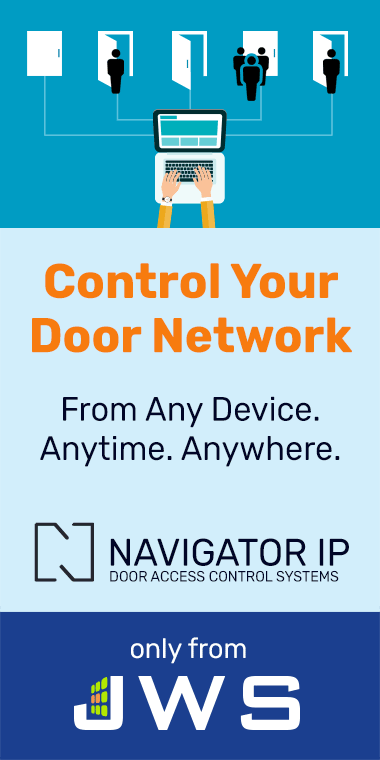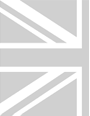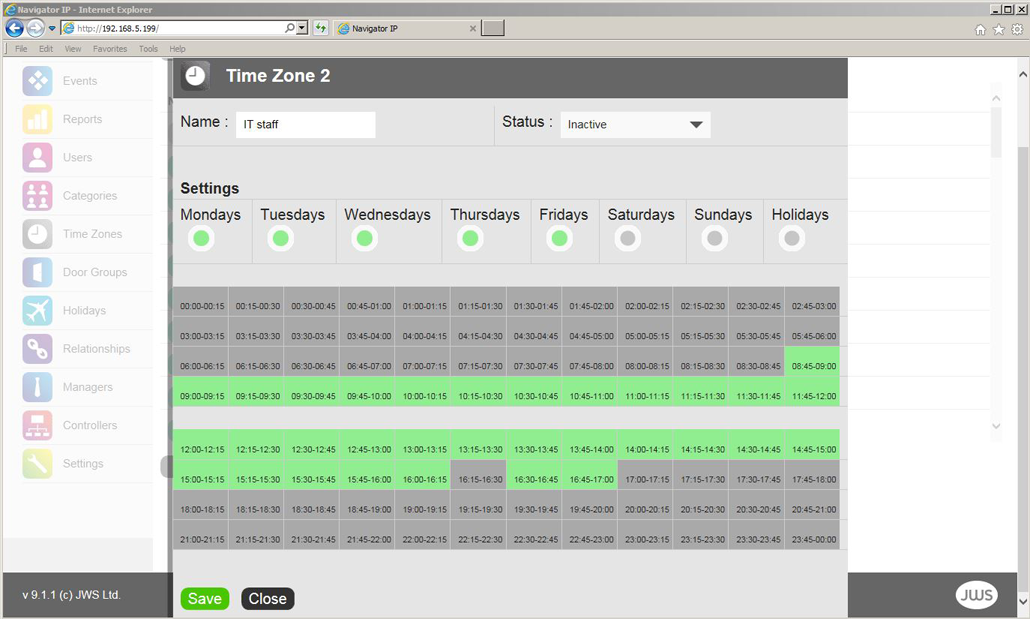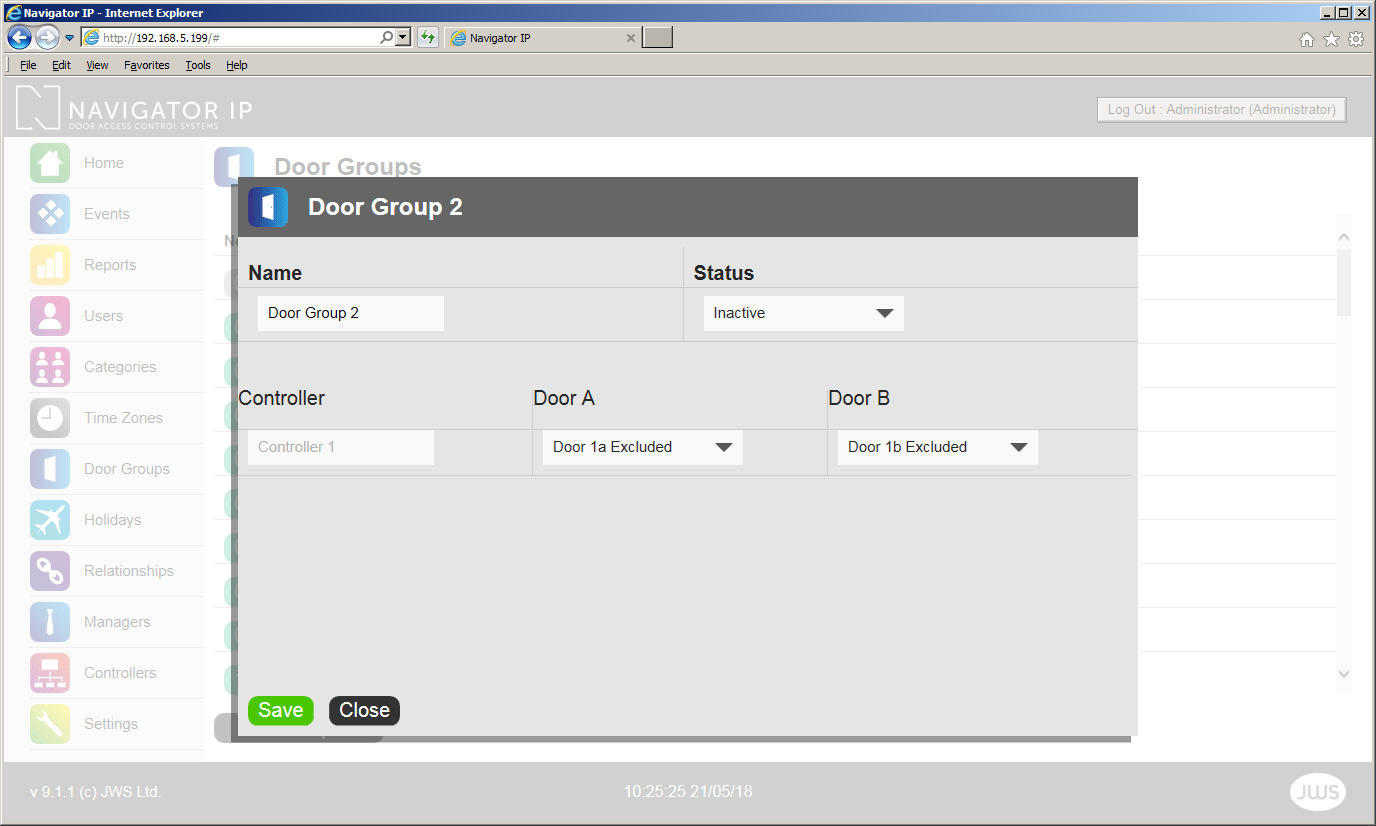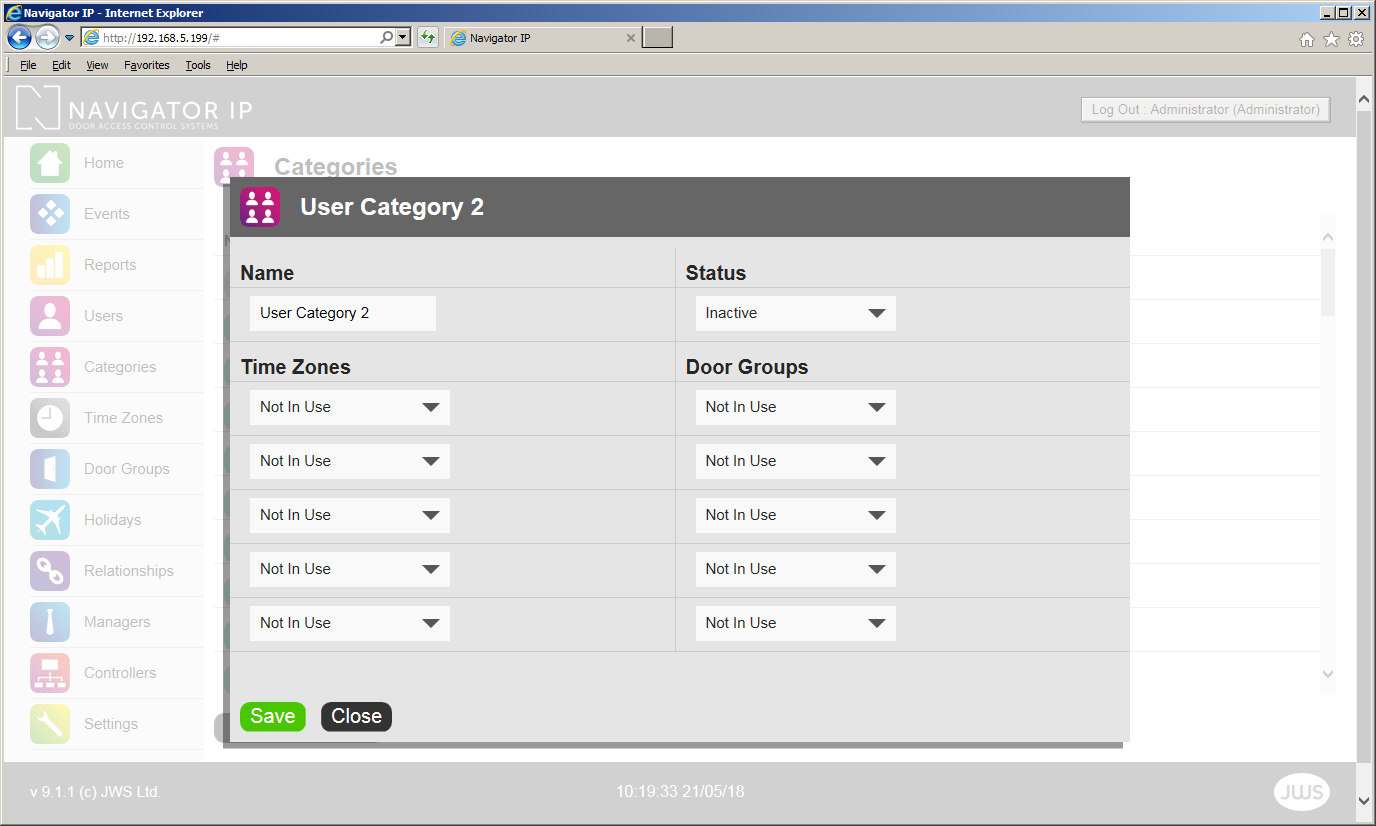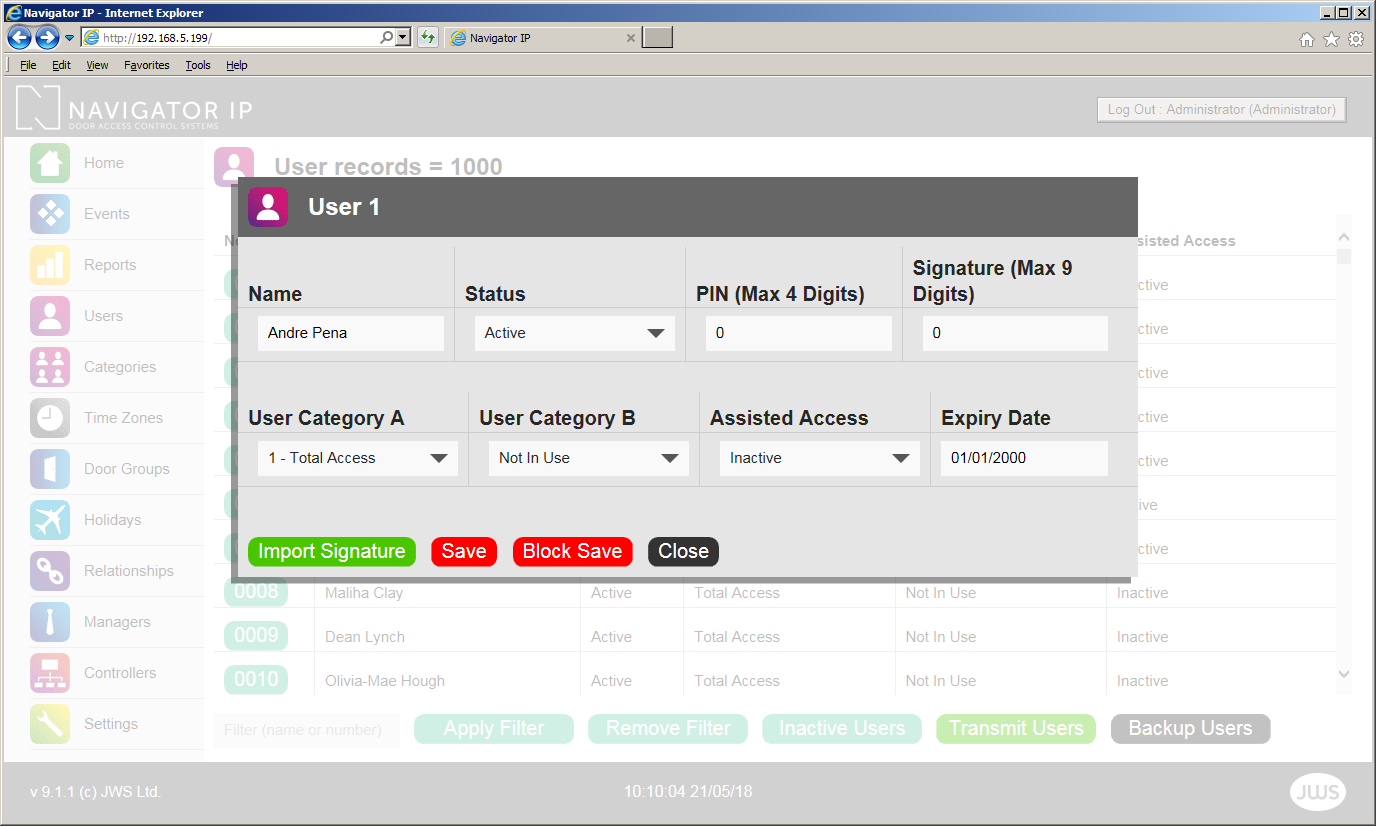Navigator IP Installation Quick Start GuideGetting your Access Card or Fob working (setting up a User)Navigator IP classifies types of Users into a category using the term User Category (by User we mean someone who has an Access Card or Fob). The best way to explain User Categories is by a Users activity (ie. what door(s) they are allowed to access and what times of the day & days of the week). Worked Example: Set up a User Category as follows:1. Enable a Time Zone and call it 'Cleaner' (which we will select 17.00 to 19.00 Monday to Friday) > Click Save 2. Enable a Door Group and call it 'Cleaner' (which we will add doors: Front Door, Cleaning Store, Staff Room and Toilet) > Click Save 3. Enable a User Category and call it ‘Cleaner’ (which will combine Time Zones & Door Groups)
> Click Save 4. Activate a User and choose User Category Cleaner. (In this example we have given Jane Smith Fob Number 1.)
> Click Save Now that the Cleaner User Category has been set it can be applied to other Users (if applicable) There are 64 User Categories (Total Access* + 63) *Total Access Navigator IP has a preset User Category called 'Total Access' Users with Total Access are allowed 24/7/365 Access to any door - The Total Access User Category cannot be removed or edited. |